Starting off with a digital wallet here, because I tend to prefer using it for an ease of use.
So you’ve just purchased a cryptocurrency and to make this easy let’s say you’ve purchased a coin called Pluton on the Kucoin exchange. Now you have some options here of where to store the cryptocurrency. By storing I mean, you want to lock them up and keep it safe. You’d have heard of hacks and stuff where thieves try and steal cryptocurrencies off exchanges, and the likes. So you ought to take a few steps to protect your currency.
Now, if you’re trading regularly (buying and selling very actively, like say every 2 or 3 days), I think it’s sensible to let coins stay on the exchange. But if you’re wanting to hold something for a longer time, it makes sense to move the coins to a wallet. Think of these as the traditional bank lockers. Say you’ve got a block of gold. You might not feel safe keeping that block at home. Instead you may opt to open a locker at the bank and store the gold there. Same thing here.
Coming back, you can store your crypto on
- Exchanges
- Digital wallets (what we going to cover here)
- Physical wallets (hardware such ledger)
Digital wallets
IMPORTANT: It is essential to know which currencies your digital wallet platform supports. So for example, there are digital wallets including MetaMask, MyEtherWallet, NATRIUM. So MetaMask, for example, will support all ERC20 (ethereum based coins). Natrium, for example, is a specific wallet meant only for the cryptocurrency NANO. So I cannot hold NANO in MetaMask because NANO is not Ethereum based and I cannot hold Pluton on Natrium because Pluton is an ethereum based coin.

(Read that more than once. Else you can risk sending coins to the wrong wallet and probably lose them forever)
How do you know whether you coin is Ethereum based, Polkadot based, or requires a specific wallet of its own? There are a few things you can do
- Look for your coin on Coingecko and check the tab called Explorer
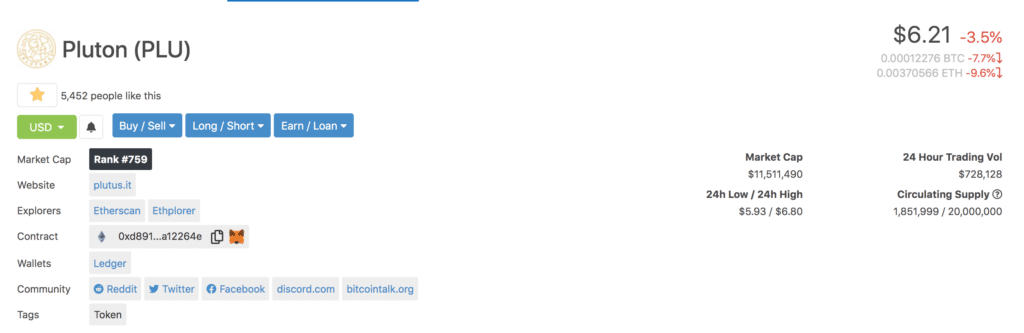
As you see, Pluton’s explorer shows as Etherscan and Ethplorer. This means its an Ethereum based coin, and hence something like a MetaMask will work.
To show you a difference, see what it says with NANO
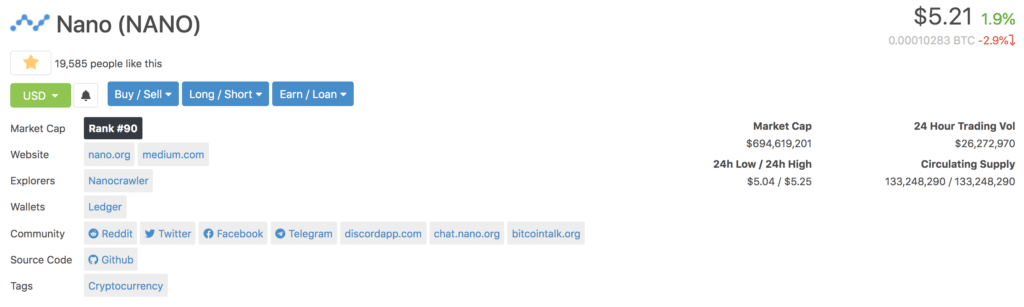
Notice a different explorer? Let’s look at another coin Polkadot,
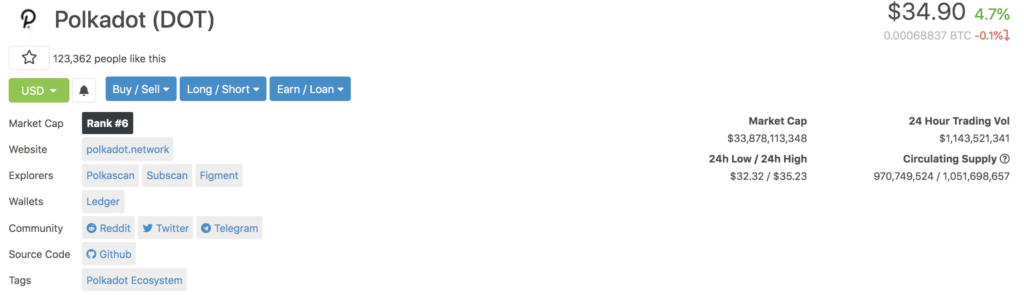
So as you see it shows another ecosystem. Now how do you figure out which wallet they support?
2. Check the coin’s website
Just going to the coins website can help. In the case of Polkadot, a little search on their site takes me to this – Where to store DOT: Polkadot wallet options
3. If you’re just too lazy to do all of that, Google it

Search for something like: Where do I store my Polkadot
Coming back. I’ll use an example of MetaMask, give it can store a whole load of coins. Typically, most of the other digital wallets would largely work in the same manner.
Setting up MetaMask
This is the website to it – https://metamask.io/
(Ensure you get the site right. There are fake pages online and you do not want to be setting up an account with those)
So the first thing you see there is an option to download MetaMask. Now when you download, it gets added to your browser. So select the browser you use and once that’s done you will see it show like this (look at the right corner and you’ll see a fox staring. That’s the MetaMask option.

Fairly easy to follow.
You create a New Wallet
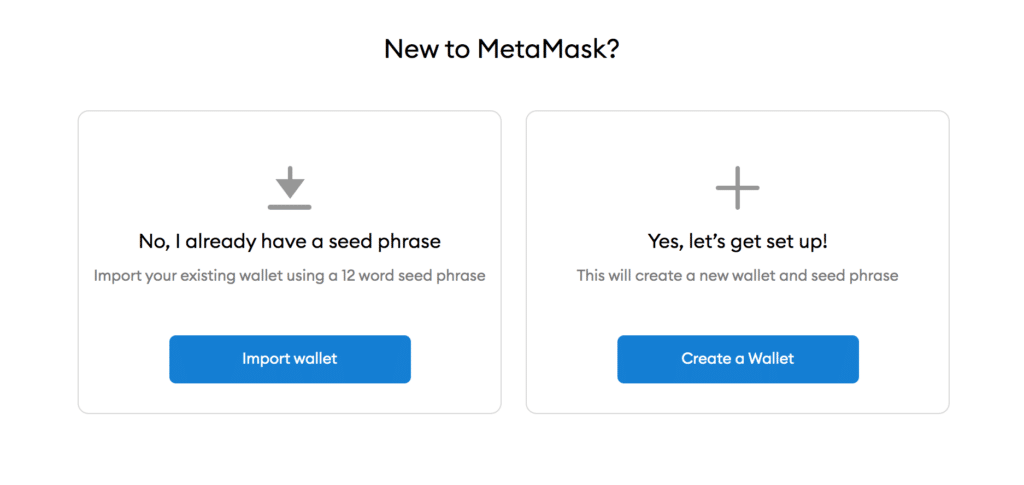
You will then need to set up a password. Please take proper note of this and store it safely. DO NOT SHARE IT WITH ANYONE online. Write it down somewhere, store it and share it with your heir.
You will now see something like this
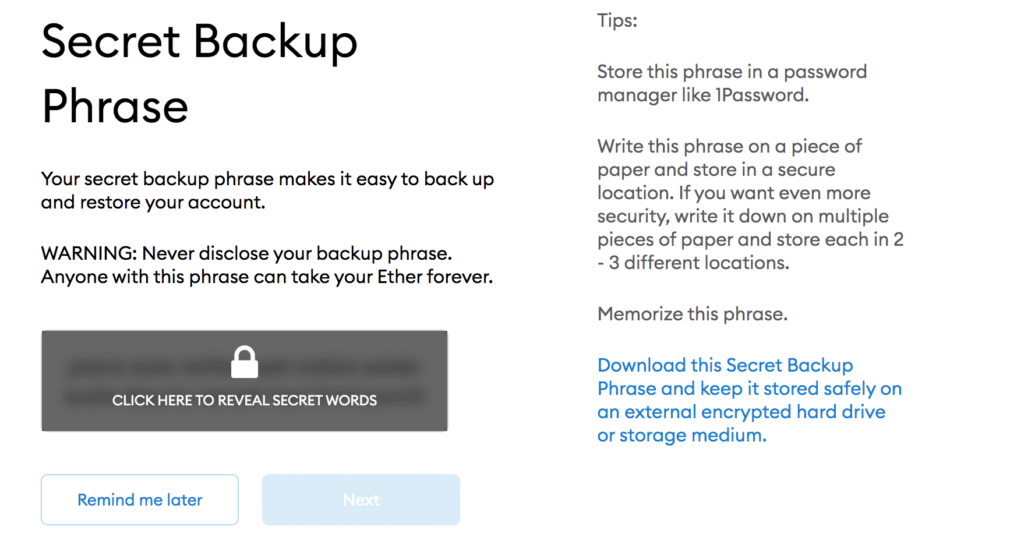
(Tip: Do not try straining your eyes on this image above hoping to see my secret words. Even if you do, this is only a dummy account. So it won’t serve any purpose)
This is now a list of some secret words. Write them down in the order as they appear. So you may see, for example, a list of words like:
piece car neither hot nation fire playground deputy nano taxi bind punch
- Make note of these
- In the order as they show
- Do not share this with anyone but your heir 🙂
Why is this important? If you change browsers or computers and want to reinstall your wallet, you need this. If you lose your password, you need this.
The next step will give you some practice, asking you to pick or write those words in the exact same order.
That’s it. You’re wallet is setup.
You now see something like this:
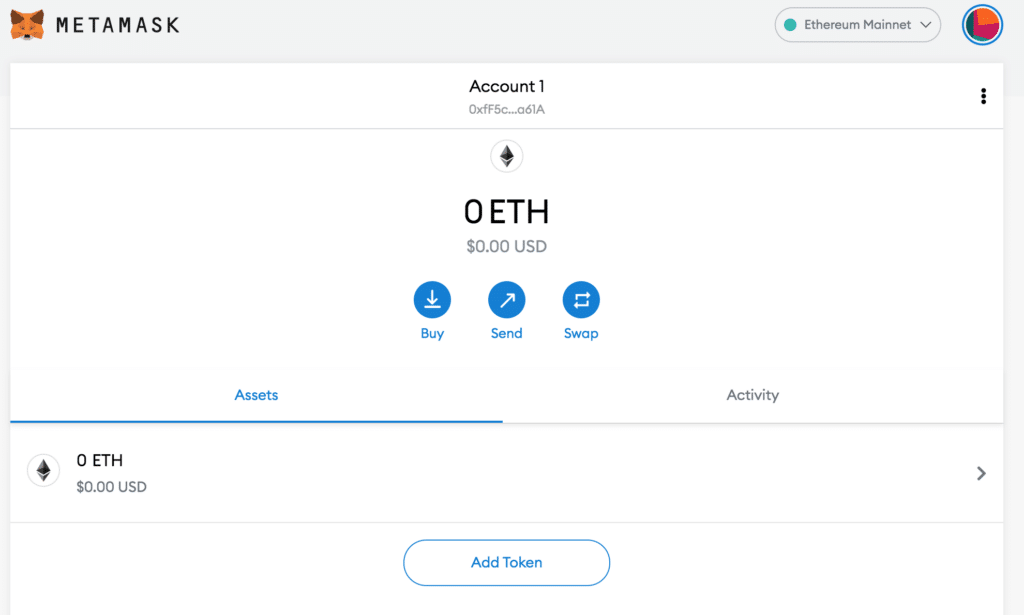
If you look at the top, there’s something called Account 1 (which is a default name for your account. You can change it. You can have multiple accounts.
Below that, you see a mix up of numbers: in this case “0xfF5……”. This is your wallet address. So if I hover my mouse over that, I get a copy to clipboard option. I’m pasting it here
0xfF5ccaD7C2ec1680482E39c555B897CEcd2Da61A
This is my wallet address.
Going back to my earlier example of having purchased Pluton on Kucoin, if I want to store Kucoin in my newly created wallet, I need this address while withdrawing my coins from Kucoin.
The last thing I need to do is add the specific coin (Pluton in this case) to my wallet. By adding I mean: Currently as you see there’s only 1 default entry 0 ETH. I need to add one which says PLU, so when my coins eventually get transferred from Kucoin, they show up here. And I’m not let wondering “Where are they gone?”
Coingecko’s recently made this very easy. If you go to the specific coin’s page, you see the image of the fox there. Hover over it, and you’ll see “Add to MetaMask”

Click that. Confirm it. And you’ll now see PLU showing in your wallet
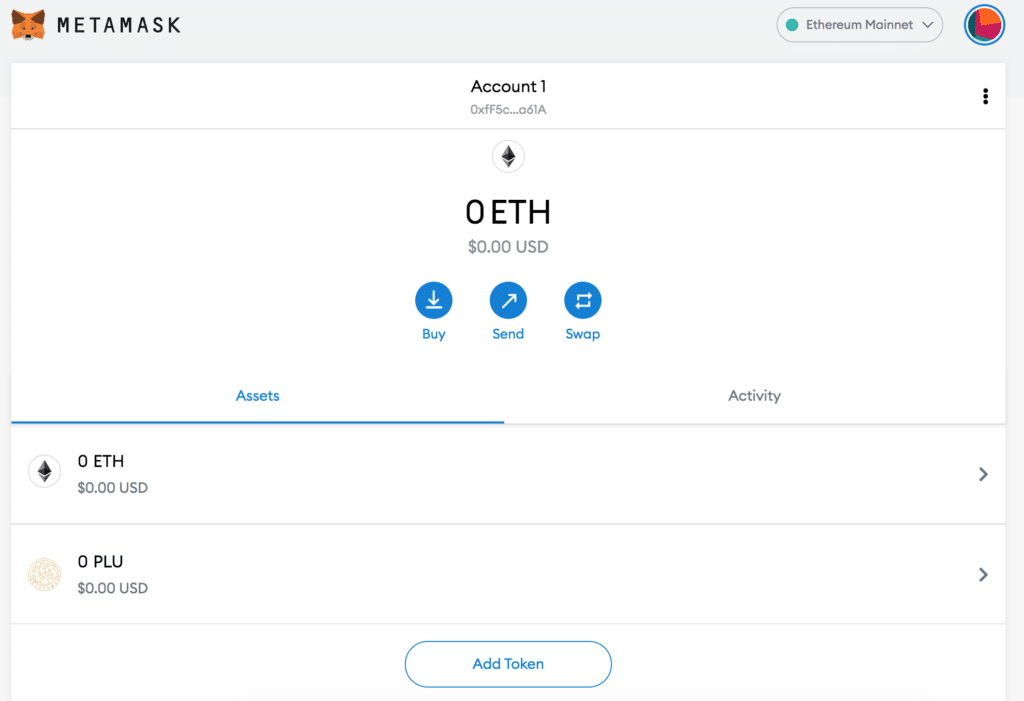
That’s it. You are now an owner of a digital crypto wallet. You can use the top right hand circle to logout.
Summing up:
- Check which wallets your coins support
- Do not reveal your password or secret words / phrase to any one but someone you trust
- I like MetaMask – easy to use. Been reliable and supports a bunch of coins.


